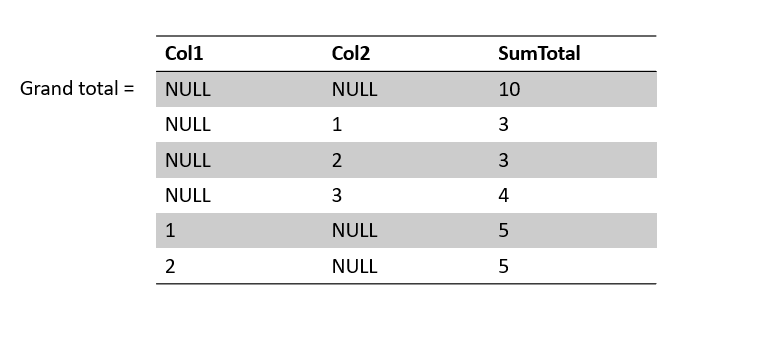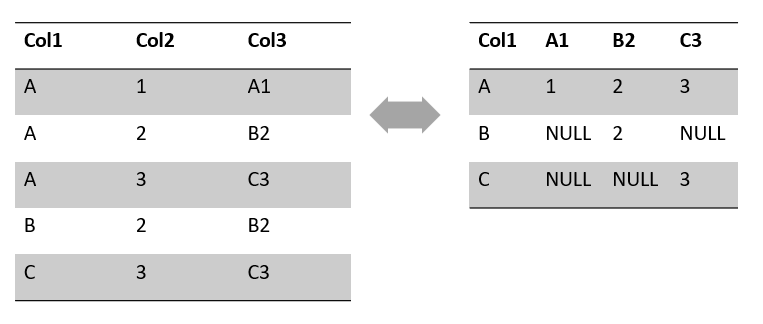In the previous post I covered the basics you need to know to work with SQL Server. In this post, I want to show you some more advanced techniques that I found pretty helpful.
The topics I will cover include:
- How to speed up your queries with indices and using columnstore
- Using
ViewsandTable Variablesto make working with complex queries easier - Introduction to working with functions and stored procedures
- Grouping sets and pivoting data
- Programming and error handling
- Collaborating on a database project and version control
Indices and columnstore tables
You have probably already heard the following quite a lot:
Our queries are slow, we need to add an index
Creating indices is more or less synonymous for speeding up queries. A well indexed table allows the database to find relevant entries faster and thereby to speed up query processing.
Creating indices is pretty simple in SQL Server, all you need to do is:
-- non-clustered index
CREATE INDEX indexName on tableName (columnName)
-- clustered index
CREATE CLUSTERED INDEX indexName on tableName (columnName)
A clustered index physically reorders the corresponding rows in a table and therefore only one clustered index per table is possible.
If your queries are still slow, you can change your table from rowstore to columnstore format. Saving your information in columnstore format allows the database to efficiently compress information along columns and thereby reducing the memory footprint. Moreover, extracting subsets of data is faster, because you do not need to consider unnecessary columns.
Creating a columnstore index is as simple as:
-- non-clustered index
CREATE COLUMNSTORE INDEX indexName ON tableName
-- clustered index
CREATE CLUSTERED COLUMNSTORE INDEX indexName ON tableName
As a rule of thumb, columnstore indices work best for analytical workloads and rowstore indices for transactional workloads
Please note that while creating an index is simple, working effectively with indices is usually not. There are many nuances and different index types, so if you want to get maximum performance I recommend to talk to a database developer or be prepared to read quite some online documentation:)
Views & Table Variables
Views are simply named queries that we can interact with as if they were normal tables. We are ‘viewing’ through the view into the tables underneath.
Creating a view is as simple as:
CREATE VIEW dbo.vTestData
AS
SELECT *
FROM dbo.SomeTable
WHERE col1 = '1'
Now we have a view called dbo.vTestData that shows us all entries from dbo.SomeTable where col1 = '1'.
We can now query this view as we would a normal table:
SELECT *
FROM dbo.vTestData
Table variables can be created by running:
DECLARE @varSomeName table
(
col1 INTEGER,
col2 VARCHAR(10)
)
INSERT INTO @varSomeName (col1, col2)
VALUES (1, 'asdf'),
(2, 'jklö')
SELECT *
FROM @varSomeName
Table variables should only be used on very small datasets and are only available during execution of the query (in contrast to temp tables).
Table-valued functions and stored procedures
To create a table-valued function (TVF) run:
CREATE FUNCTION dbo.fn_FilterID(@id AS INTEGER)
RETURNS TABLE
AS
RETURN
(SELECT *
FROM dbo.SomeTable
WHERE id = @id)
SELECT *
FROM FilterID(1) as FilterID
So a TVF is in a sense a parameterized view.
Stored Procedures
Before we start with stored procedures, we briefly need to talk about batches:
A batch is a set of commands sent to SQLS as one block. They determine variable and name scope. SQL Server uses GO [n] to specify the number of times a batch should be executed.
You can declare and use variables like so:
DECLARE @variable NVARCHAR(15) = 'asdf'
-- change variable
SET @variable = 'jklö'
SELECT *
FROM dbo.SomeTable
WHERE col1 = @variable
Now let’s create a stored procedure and run it:
CREATE PROCEDURE dbo.TestProcedure(@variable NVARCHAR(15) = NULL) AS
BEGIN
IF @variable IS NULL
PRINT 'variable is NULL'
ELSE
PRINT @variable
-- exit success
RETURN 0
END
-- Execute the stored procedure with parameter:
EXEC dbo.TestProcedure 'test'
-- Without parameter:
EXEC dbo.TestProcedure
-- save output to variable
DECLARE @return_status INT
EXEC @return_status = dbo.TestProcedure
SELECT 'Return Status' = @return_status
Note that we did not put the parameter in parenthesis in order to pass it to the stored procedure. Replace CREATE with ALTER to change or update an existing stored procedure. Parenthesis in the CREATE PROCEDURE statement are optional. You could also define a procedure with variables like so:
CREATE PROCEDURE dbo.TestProcedure
@variable NVARCHAR(50),
@someOtherVariable NVARCHAR(50)
AS
BEGIN
...
END
Grouping sets and pivoting data
Grouping sets
When we use GROUP BY to aggregate data, we only get one specific aggregation level back. But suppose we want to group our data by different levels of aggregation, how could we do that?
One simple way is to use GROUPING SETS:
SELECT col1
,col2
,SUM(col3) AS SumTotal
FROM dbo.SomeTable
GROUP BY
GROUPING SETS(
col1 -- SumTotal grouped by col1
,col2 -- SumTotal grouped by col2
,() -- SumTotal grouped by col1, col2
)
The result would look like this:
An alternative to using GROUPING SETS is ROLLUP. ROLLUP does aggregations assuming there is a hierarchy:
SELECT col1
,col2
,SUM(col3) AS SumTotal
FROM dbo.SomeTable
GROUP BY
ROLLUP (col1, col2)
ORDER BY col1, col2
Using CUBE instead of ROLLUP gives us all potential combinations of groupings.
Note: If you use many grouping sets, it becomes quite hard to identify which row belongs to which group result
You can use a helper function to make this task easier:
SELECT
GROUPING_ID(col1) as col1_group -- 0/1, if this row is grouped
,GROUPING_ID(col2) as col2_group
,col1
,col2
,SUM(col3) as SumTotal
FROM dbo.SomeTable
GROUP BY CUBE(col1, col2)
ORDER BY col1, col2
Personally, I am not a huge fan of using these functions, because I feel the result sets can be hard to understand. I prefer to use WINDOW functions to give me different aggregation levels.
A rather nice way of using ROLLUP together with CHOOSE and GROUPING_ID is like so:
CHOOSE(1 + GROUPING_ID(col1) + GROUPING_ID(col_2),
col1 + 'Subtotal', col2 + 'Subtotal', 'Total') as Level
Pivoting
Pivoting data on the other hand is often very useful. Pivoting involves changing the format of your data from long to wide or wide to long:
The syntax for pivoting is:
SELECT
Col1
,A1
,B2
,C3
FROM (
SELECT Col1, Col2, col3
FROM dbo.SomeTable
) AS tmp
PIVOT (SUM(Col2) FOR Col3 IN([A1], [B2], [C3])) AS pvt
As you can see, we need to specify all columns that we want to receive in advance. If you want to do that dynamically, you have to look into dynamic SQL (or use R/Python:).
Error handling
In SQL Server (not Azure SQL database) error messages are stored in sys.messages and we can add custom messages using sp_addmessage.
-- Check messages:
SELECT *
FROM sys.messages
You can trow an error with the THROW command:
THROW 50001, 'Error', 0;
The error number needs to be greater than 50k. I can specify an arbitrary error message and a state. With user-defined errors the severity is always set to 16.
We can also do try-catch using, you guessed it, a try-catch block:)
BEGIN TRY
...
END TRY
BEGIN CATCH
...
PRINT 'Error message:'
PRINT ERROR_MESSAGE()
...
END CATCH
Transactions
Have you ever accidentally deleted or altered data? If you use Dropbox or Onedrive, you probably used the restore/rollback functionality to restore your data. Using transactions, you can define blocks that you wish to rollback in case you are not happy with the final result for any reason. A transaction is a group of tasks that must succeed or fail together.
Individual data modifications are automatically treated as a transaction.
The syntax is as follows:
BEGIN TRANSACTION -- start transaction
...
COMMIT TRANSACTION -- complete transaction
...
ROLLBACK TRANSACTION -- rollback the transaction
Reducing table sizes
If you started of with a database containing only tables in rowstore format, you can save lots of disk space by switching to a columnstore format.
However, SQL Server will not release the disk space until you tell it to.
Fortunately, this is really simple:
- In Object Explorer go to the database you want to shrink
- Right click the database and select `Tasks > Shrink > Files’
- Reduce disk size in the dialog box
Collaborating using Git
While most database admins and developers really like SQL Server Management Studio, it does not provide Git integration, meaning you need to fire up git in a console or use a source control tool such as Gitkraken. This is where VS Code or SQL Operations Studio come to the rescue:)
My preferred workflow is to use VS Code with the mssql extension to author my .sql files and put them in version control. I usually create a stored procedure based on the following template:
/*
Description of stored proc
Use CTRL+SHIFT+E to execute only selected block.
Run for debugging/testing:
EXEC dbo.myStoredProc
*/
ALTER PROCEDURE dbo.myStoredProc
AS
BEGIN
...
END
I make changes to the stored proc, send them to the database and debug it using EXEC.
When I am satisfied with the results I add my stored procedure to our feature generation pipeline script.
I hope you found this post useful:) If you find any errors, please create an issue on Github.